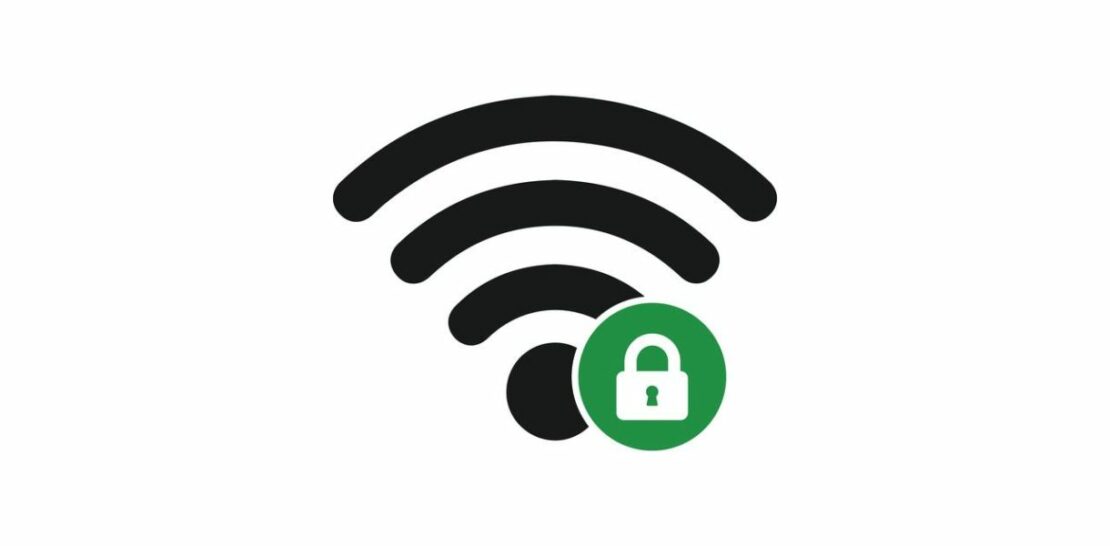As the internet becomes an increasingly vital part of our daily lives, ensuring the security of our wireless connections is more important than ever.
One common issue many people face is unauthorized access to their WiFi network by neighbors or other individuals.
Unauthorized access can result in decreased connection speeds, increased data usage, and potential security risks.
This comprehensive article will provide you with all the information you need to prevent your neighbor from using your WiFi connection without your consent.
We’ll cover a variety of topics ranging from password protection to advanced network settings and discuss the pros and cons of each method.
Begin with the Basics: Password Protection
First things first, the most fundamental step in securing your WiFi connection is to set a strong, unique password.
The importance of a strong password cannot be overstated. A weak or easily guessable password can be cracked in mere seconds by someone using readily available software tools. To create a strong password, consider the following guidelines:
- Use a combination of upper and lowercase letters, numbers, and special characters
- Aim for a length of at least 12 characters
- Avoid using easily guessable information such as names, birthdays, or common phrases
- Consider using a passphrase – a sequence of words that is easy for you to remember but difficult for others to guess
Once you have created a strong password, it’s important to change it regularly – ideally, every three to six months. This helps to minimize the risk of your password being compromised over time.
Upgrade Your Security Protocol: WPA2 and WPA3
With a strong password in place, the next step is to ensure you are using the most secure encryption protocol available for your wireless network.
WPA2 (WiFi Protected Access 2) has been the standard encryption protocol since 2006 and offers a significant improvement over the older WEP and WPA protocols. WPA2 uses a technology called Advanced Encryption Standard (AES), which is considered to be one of the most secure encryption methods available.
However, as technology advances, so do the tools and methods used by hackers. In response to this, the WPA3 protocol was introduced in 2018. WPA3 provides several enhancements over WPA2, including increased encryption strength and improved protection against brute-force attacks. If your router supports WPA3, it’s highly recommended to upgrade to this latest security protocol.
To update your security protocol, follow these general steps:
- Access your router’s web-based configuration page by entering its IP address into your web browser (commonly 192.168.1.1 or 192.168.0.1)
- Login with your router’s administrator credentials (usually found on a sticker on the router or in your router’s documentation)
- Navigate to your wireless security settings and select WPA2 or WPA3 as your encryption protocol
- Save your changes and restart your router if necessary
Control Access with MAC Address Filtering
Beyond password protection and encryption protocols, another layer of security you can implement is MAC address filtering.
A Media Access Control (MAC) address is a unique identifier assigned to each device that connects to a network. By enabling MAC address filtering on your router, you can create a whitelist of devices that are allowed to connect to your WiFi network. Any device not on this list will be denied access, even if they have the correct password.
- Pros of MAC address filtering include an added layer of security and the ability to control which specific devices can access your network.
- Cons of MAC address filtering include the need to manually add new devices to your whitelist whenever you want to grant them access, and the possibility of determined hackers “spoofing” a MAC address to bypass the filter.
To enable MAC address filtering, follow these general guidelines:
- Access your router’s configuration page and log in with your administrator credentials
- Navigate to your wireless security settings and locate the MAC address filtering option
- Enable MAC address filtering and input the MAC addresses of the devices you want to grant access to your network
- Save yourchanges and restart your router if necessary
Create a Separate Network for Guests: Establish a Guest WiFi Network
Another effective method to prevent unauthorized access to your main WiFi network is by creating a separate guest network for temporary users, such as friends or visitors.
A guest WiFi network operates independently from your primary network, allowing you to provide internet access to guests without granting them access to your personal devices or sensitive information. Additionally, you can limit the bandwidth allocated to the guest network, ensuring that your primary network maintains optimal performance.
- Advantages of a guest WiFi network include increased security for your primary network, controlled access for temporary users, and maintained network performance.
- Disadvantages of a guest WiFi network include potential complexity in setting up and managing a separate network, as well as the need to provide guests with a separate password.
To create a guest WiFi network, follow these general steps:
- Access your router’s configuration page and log in with your administrator credentials
- Navigate to your wireless settings and locate the guest network option
- Enable the guest network and create a unique SSID (network name) and password for it
- Configure any desired restrictions, such as bandwidth limits or access schedules
- Save your changes and restart your router if necessary
In conclusion, securing your WiFi network from unauthorized access requires a combination of strong password protection, up-to-date encryption protocols, and additional security measures such as MAC address filtering and guest networks. By implementing these methods, you can significantly reduce the risk of unauthorized users accessing your WiFi connection without your consent. Remember, internet security is an ongoing process that requires regular attention and updates to stay ahead of potential threats. Stay vigilant, and enjoy a safe and secure online experience.